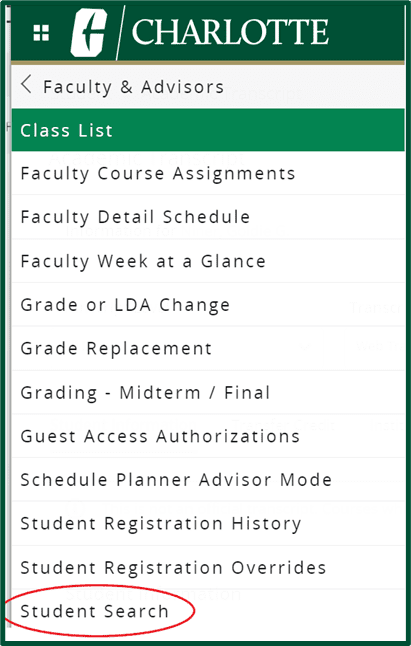Searching for an Advisee
1. In the View advisee listing, or search by section, select the appropriate radio button and enter the information that corresponds with the option chosen.
- Student ID – default selection
- Student Email – enter the complete “@uncc.edu” email address for the search.
- Note: “@charlotte.edu” email addresses are not recognized at this time.
- Student Name – enter the student’s name using Last Name, First Name, Middle Name format. You must enter at least 3 characters of the last name before a name search takes place.
Note: Searching by Preferred name is not available at this time.
2. Select the result or press the Tab button on your keyboard. The View Profile button will change to green.
- When no match is found, a message is displayed.
- When searching by name, if the student is not returned in the list for the term:
- Scroll down to the My Student is not listed option at the bottom of the list.
- Click the option for “My Student is not listed” to perform a search for a student across all terms. If your search returns a valid result, after selecting the student, the most recent effective term record for that student will be displayed. This allows you to easily find the student by selecting their effective term.
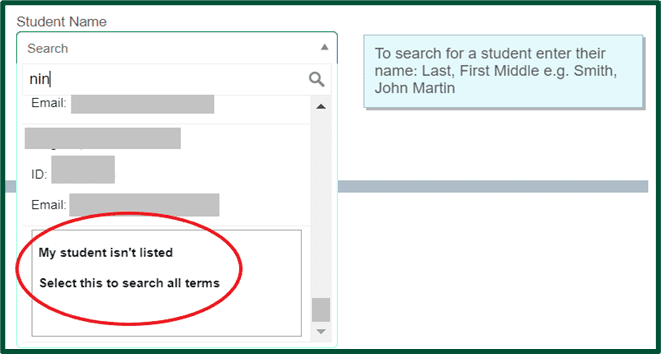
- When a student has a Confidential indicator you will see that information beside their name.
- When a student is deceased, when searching by Student ID or email, a message is displayed that information is not available and to contact the Student Records office. When searching by Name, if a student is deceased, no results are returned.
3. Click View Profile to access the Student’s Profile page.
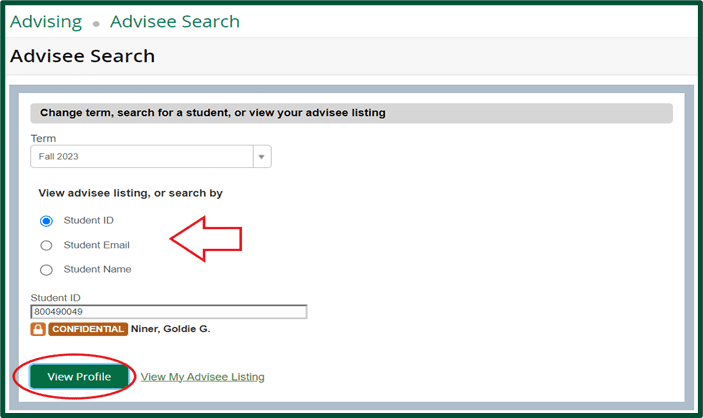
4. To select a different student, click the four-square navigation menu button to return to the Student Search.